Creating A HubSpot Account
Are you tired of managing your customer data manually? Do you wish you could streamline your workflow and automate the process? Well, you're in luck! In this post, we'll show you how to set up a CRM for free within WordPress using HubSpot. But before we dive into the step-by-step process, let's first define the term CRM. A CRM, or customer relationship management, is a software that helps organizations manage their interactions with customers and potential customers. It helps businesses stay organized, track customer data, and improve communication with their audience. Now that we have a basic understanding of what a CRM is, let's move on to the steps of setting up a CRM with HubSpot. Step 1: Create a HubSpot Account The first step to setting up a CRM with HubSpot is to create an account. Head to the HubSpot website and sign up for a free account. Once you've signed up, you'll have access to the HubSpot CRM, which is free to use. Step 2: Connect HubSpot with WordPress Now that you have a HubSpot account, it's time to connect it with your WordPress site. There are a few different ways to do this, but we'll focus on using the HubSpot All-In-One Marketing plugin. To install the plugin, go to your WordPress dashboard and click on "Plugins" from the menu bar. Next, click on "Add New" and search for "HubSpot All-In-One Marketing." Install and activate the plugin. Once the plugin is activated, go to the HubSpot menu in your WordPress dashboard and click on "Settings." From there, enter your HubSpot account ID and API key to connect your accounts. Step 3: Add Contacts to Your CRM Now that you have HubSpot connected to your WordPress site, you can start adding contacts to your CRM. There are a few different ways to do this, but we'll focus on adding contacts manually. To add a contact, go to your HubSpot dashboard and click on "Contacts" from the menu bar. Next, click on "Create contact" and fill in the necessary information, such as name, email address, and phone number. Step 4: Organize Your Contacts with Lists Once you have contacts in your CRM, it's important to keep them organized. Lists in HubSpot allow you to segment your contacts based on certain criteria, such as location, industry, or job title. To create a list, go to your HubSpot dashboard and click on "Contacts" from the menu bar. Next, click on "Lists" and then "Create list." From there, you can choose the criteria for your list and start adding contacts. Step 5: Automate Your Workflow with Workflows One of the most powerful features of a CRM is the ability to automate your workflow. With HubSpot, you can create workflows that automatically send emails, update contact information, and more. To create a workflow, go to your HubSpot dashboard and click on "Automation" from the menu bar. Next, click on "Workflows" and then "Create workflow." From there, you can choose the triggers for your workflow and add actions. Tips for Using HubSpot CRM Now that you know how to set up a CRM for free within WordPress using HubSpot, let's go over some tips for using the software effectively. 1. Import Your Existing Contacts If you already have a list of contacts, you can import them into your HubSpot CRM. This will save you time and will ensure that all of your customer data is in one place. 2. Use Custom Fields for Additional Data HubSpot allows you to create custom fields to store additional data about your contacts. This can be useful for things like industry, company size, or interests. 3. Personalize Your Communication With HubSpot, you can personalize your communication with customers based on their interests and needs. This will help you build stronger relationships with your audience. 4. Use Analytics to Improve Your Strategy HubSpot offers a variety of analytics tools to help you track your success and improve your strategy. Use these tools to measure your ROI, track engagement, and identify areas for improvement. Conclusion In conclusion, setting up a CRM for free within WordPress using HubSpot is a great way to streamline your workflow and improve your communication with customers. By following the steps outlined above and using the tips provided, you'll be well on your way to managing your customer data effectively. So, what are you waiting for? Get started today! 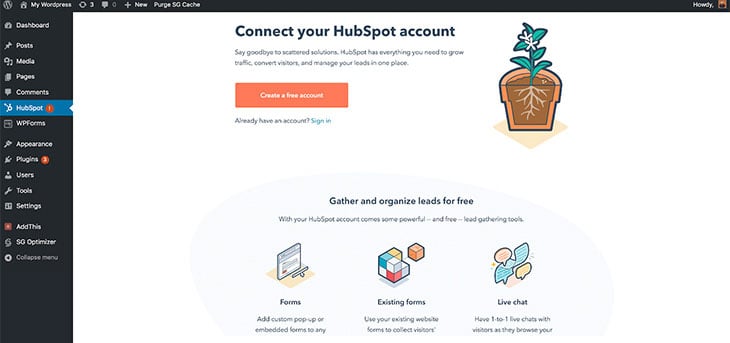
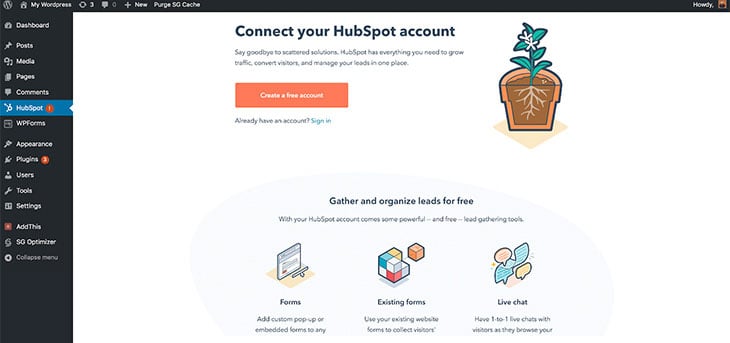
themify.me
Post a Comment for "Creating A HubSpot Account"