How To Create A Zoom Account
Creating a Zoom Account: A Step By Step Guide If you need to join video conferences or online meetings, you'll definitely need a Zoom account. It's a tool that allows remote participation in meetings and webinars. In this article, we'll show you exactly how to create a Zoom account, step by step. First, let's take a look at the things you'll need to create an account: - A valid email address - Access to the internet - A computer, laptop or smartphone Once you have all these requirements, you're ready to get started. Here's the step by step guide to create a Zoom account: Step 1: Go to the zoom.us website The first step in creating a Zoom account is to head over to the official Zoom website. Simply type "zoom.us" into your web browser. Step 2: Click on "Sign Up, It's Free" Once you're on the Zoom homepage, you'll see a button labelled "Sign Up, It's Free" on the upper right-hand side. Click on it. Step 3: Enter your email address You'll now be prompted to enter your email address. Make sure it's a valid one as Zoom will send you an email to confirm your account creation. Step 4: Check your email Check your inbox for an email from Zoom. In the email, you'll see a blue button that says "Activate Account". Click on it. Step 5: Fill in your details After clicking the "Activate Account" button, you'll be taken to the Zoom website where you'll be asked to fill in your basic details: - Full name - Password - Your role in your organization or business (if applicable) Make sure to fill in all the required fields accurately. Step 6: Verify your account To complete the account creation, you'll need to verify your account. You'll receive another email from Zoom with a verification link. Click on the link to verify. Step 7: Download the Zoom app Once you've successfully verified your account, you'll be redirected to your Zoom dashboard. From here, you can start scheduling and joining meetings. But before you do that, it's important to download the Zoom app. Click on the "Download" button on the homepage or simply search for "Zoom" in your app store. Step 8: Log in to your Zoom account Now that you've downloaded the app, open it and log in using the email address and password you used to create your account. Tips for a Successful Zoom Experience - Use a good quality microphone and webcam for a clear audio and video experience - Use headphones to prevent background noise during the meeting - Position the camera at eye level for a more natural conversation - Dress in appropriate attire, even if it's a virtual meeting - Use the mute function when not speaking to prevent background noise In conclusion, with the steps we've provided above, you now have a clear and detailed guide on how to create a Zoom account. Follow them accurately and start enjoying the full Zoom experience. 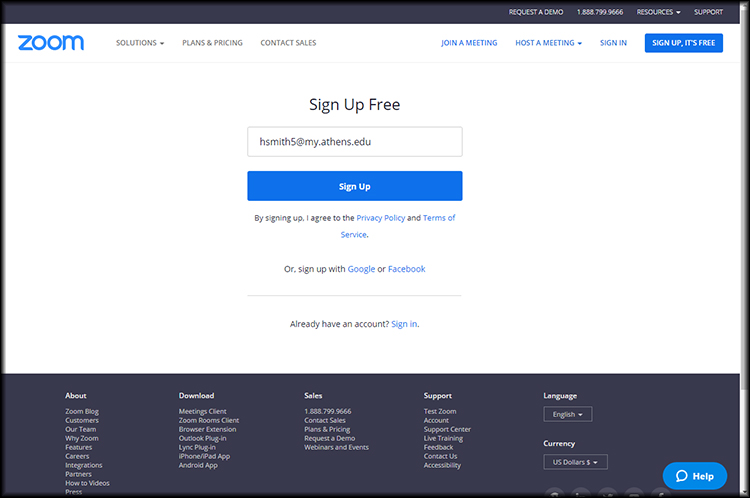
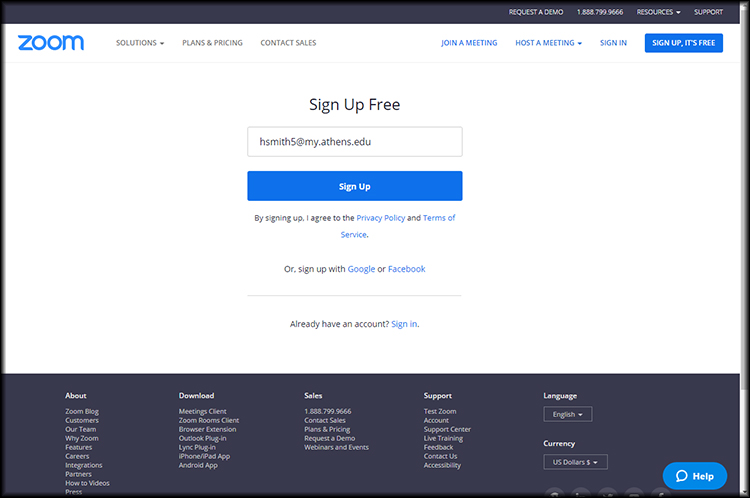
helpdesk.athens.edu
Post a Comment for "How To Create A Zoom Account"