How To Create A Zoom Pro Account
If you're looking for a way to stay connected with friends, family or colleagues, Zoom is the way to go. It's an easy and convenient way to video chat with anyone around the world.
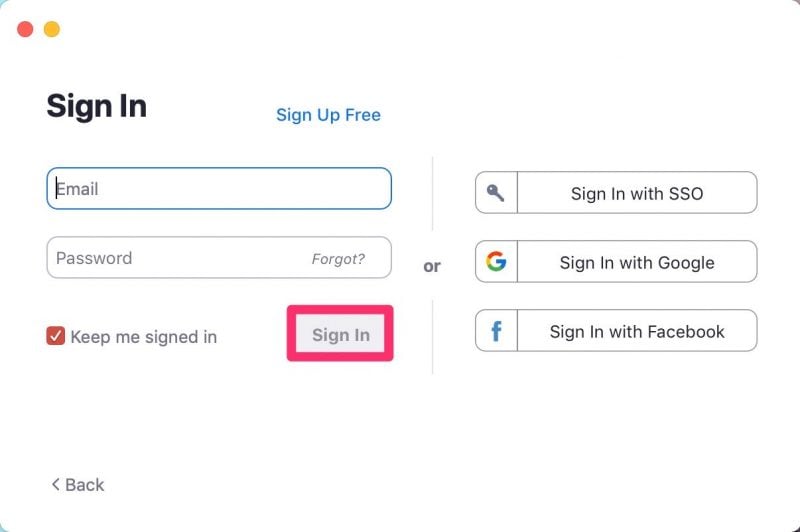
How to make a Zoom account
Making a Zoom account on your computer or mobile device couldn't be easier. Just follow these simple steps:
Step 1: Go to the Zoom website
First things first, go to the Zoom website. Here, you can create a free account or upgrade to a paid plan if you need expanded features.
Step 2: Sign up with your email
Once you're on the Zoom website, click the "Sign up, It's Free" button. You'll be asked to enter your email address and create a password. Use an email address that you check frequently to ensure you'll receive any updates from Zoom.
Step 3: Verify your email
After you've signed up, Zoom will send a verification email to the email address you provided. Click the link in the email to verify your account. It's important to complete this step as it shows that you're not a robot.
Step 4: Set up your profile
Once your account is verified, log in to your profile. You'll be prompted to upload a profile picture and set up your name. You'll want to do this so that everyone on your Zoom calls knows who you are.
Tips for setting up your account:
- Make sure your profile picture is a clear and recognizable image of yourself. Use a headshot or other professional image.
- Choose a username that's easy to remember and recognizable to your friends or colleagues.
- Make your name as it appears on your driver's license or passport. This will make it easier to identify you if needed.
How to use Zoom
Now that you've set up your account, it's time to start video chatting! Here are some tips to help you get started:
Step 1: Start a new meeting
To start a new meeting on Zoom, go to the Zoom website and click the "Host a Meeting" button. You'll be prompted to invite attendees or share the meeting link.
Step 2: Invite attendees
To invite attendees, click the "Participants" tab on the bottom of the screen. From there, you can send invitations in three different ways: Email, URL, or Invitation.
- Email: Enter the email addresses for everyone you want to invite, then click "Send." They'll be sent an email invitation to join the meeting.
- URL: Copy the meeting URL from the "Invite" tab and share it with attendees in a chat or email.
- Invitation: Click the "Invite" button and select how you want to invite attendees. You can use email or social media, depending on your preference.
Step 3: Join a meeting
If you've been invited to a meeting, simply click the link in your invitation email or go to "join.zoom.us" and enter the meeting ID.
Tips for using Zoom:
- To make your call run more smoothly, make sure you have a strong internet connection and a good quality microphone or headset.
- Be sure to mute yourself when you're not speaking. This will eliminate any background noise and make it easier for others to hear the person who is speaking.
- If you're having connectivity issues, try switching between WiFi and cellular data, or switch to a different device if possible.
Conclusion
Zoom is an easy and convenient way to stay connected with people around the world. Whether you're using it for work or play, it's a great tool for video chatting and staying in touch. Follow these steps and tips, and you'll be a Zoom pro in no time!
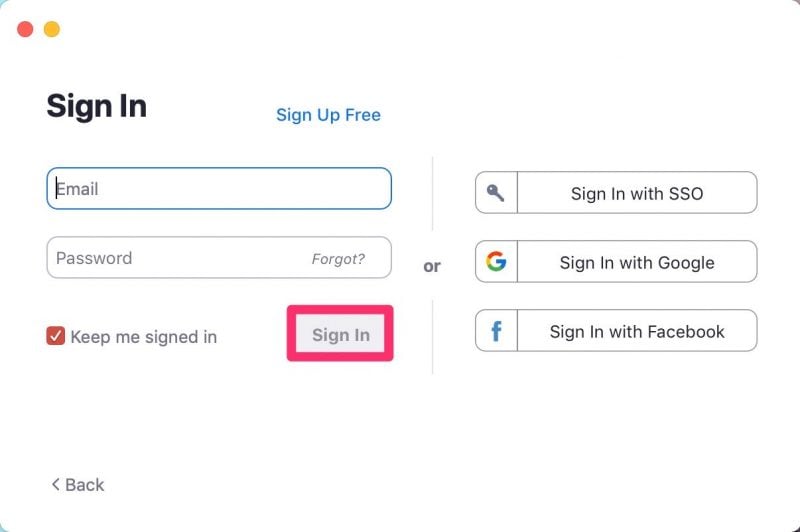
Post a Comment for "How To Create A Zoom Pro Account"